Hubbl review: Two-minute review
It feels like a lifetime since we’ve had a ‘new’ streaming box or stick on the market, but that could be for good reason. There are many established brands in the streaming media player space in Australia, including but not limited to Google, Amazon, Apple and Roku by way of its own fully integrated TV. The arrival of Hubbl – formerly known as Streamotion, the parent company of streaming services Binge and Kayo Sports – and its AU$99 Hubbl streaming media player, may be received with some puzzled looks. What could a new device bring that we don’t already have in one form or another?
Hubbl’s answer is a more content-focused, rather than an app-focused platform. Indeed, Hubbl believes discovering new content from the best streaming services in Australia isn’t as good as it could be, or indeed should be. We have access to countless movies, TV shows and documentaries, yet we spend much of our time in front of the TV sifting through it all trying to decide which will be the best option for our personal tastes. Then there’s the fact that if you don’t subscribe to any of the streaming services, you’re never going to know what you’re missing out on.
Hubbl – which is a jack-of-all-terms that applies to the brand itself, the operating platform and the products – is available as both the plug-in box on review here, and Hubbl Glass. The latter is a TV available in 55- and 65-inch guises and which only provides access to Hubbl’s own app-based platform. The two devices are essentially the same as Sky Stream and Sky Glass available in the UK, with the main difference being the Sky-based products give access to a huge selection of cable channels. Hubbl only supports the main streaming apps and live, free-to-air TV. Again, I hear you asking what Hubbl brings to the table. We already have plug-in devices and the majority of TVs in Australian living rooms are likely already going to have access to apps built-in, so why should you plug in an extra box?
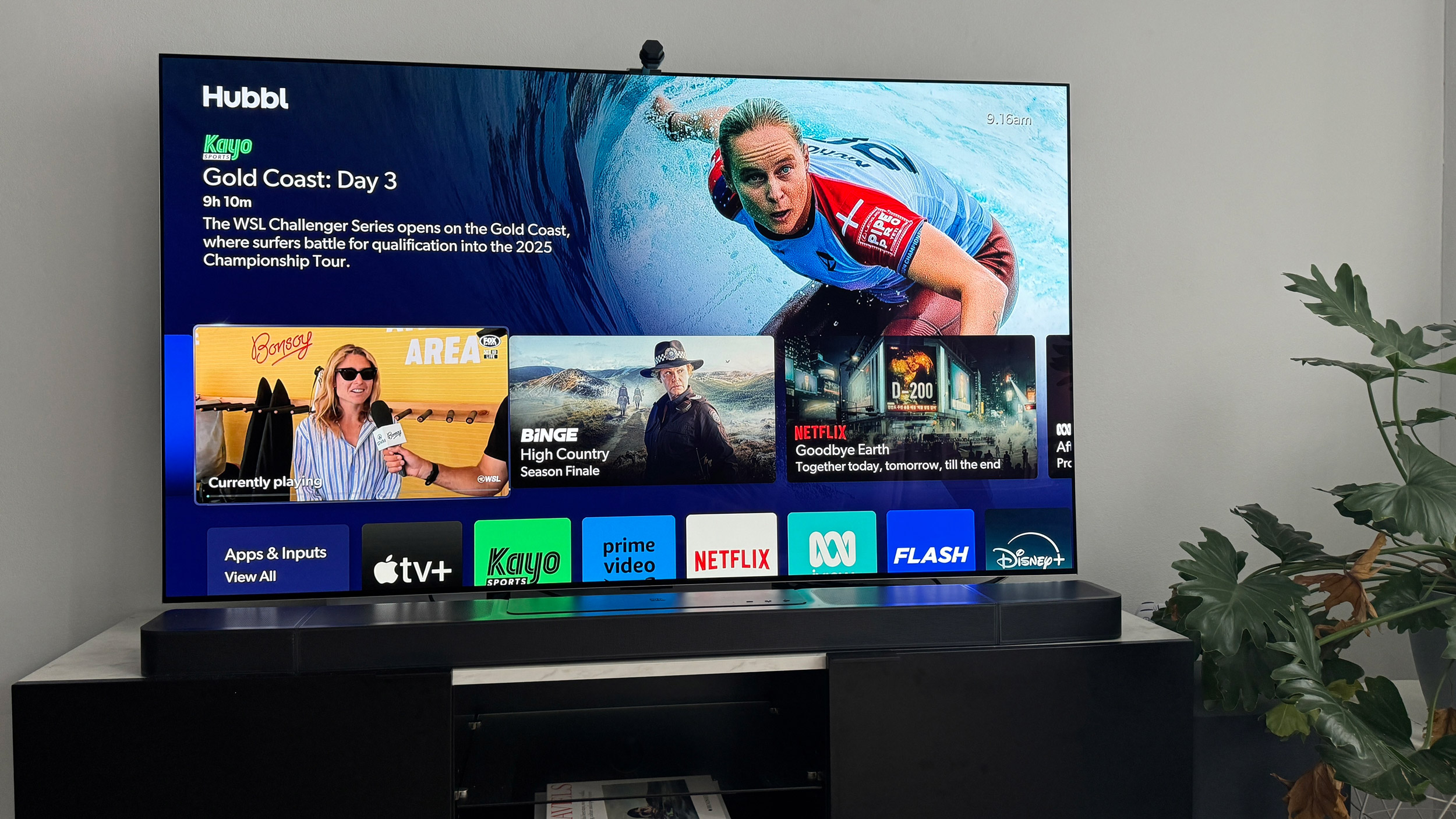
In practice, Hubbl’s platform does achieve its first mission in helping you discover new content. The homepage comprises multiple scrollable rows featuring new releases, recommended content and content you’re in the middle of watching. Content from all apps on Hubbl is shown, regardless of whether you subscribe or not, and updates on a regular basis based on what’s trending on each service. The intention is that you see something, think “oh, that looks interesting,” go to watch it and find you have to subscribe. This works more successfully if the app in question can be subscribed to through Hubbl, but if it can’t, you’ll be directed to visit the relevant web page on your computer or mobile device to complete the sign up.
This segues nicely into Hubbl’s next incentive, stack-and-save subscriptions. This feature allows you to bundle your subscriptions together so you’re billed just once a month for all via Hubbl. Hubbl-owned apps can be added to this model, as well as Netflix. At the time of writing this is all that can be added. Add three services and you save AU$5 per month on the total cost; adding four saves you AU$10 per month and adding five saves you AU$15 per month.
Disney Plus can be billed via Hubbl but not included in the stack-and-save promotion, and no other services can be billed through Hubbl at the moment. Hubbl is also missing Stan and Optus Sport at the time of writing, but they are promised to be arriving in the future.
Hubbl can get confusing. There are no profiles for different users; instead there is just one homepage for everyone, but each person can have their own watchlist. You can add any content you wish to your watchlist, making it easy to find… at least in theory. A downside to not having profiles is that if one person is watching a Netflix show within their profile, that show will be shown on the Hubbl homepage as the most recently watched.
Hubbl review: Price & availability
- Release date: March 10, 2024
- AU$99 including remote and HDMI cable
Hubbl launched to much fanfare on March 10, 2024 and the streaming media player on review here is available to buy now for AU$99. You can pick it up directly from the Hubbl website or a selection of third-party retailers, which you can view in the price comparison widget below.
There is a second way to get Hubbl, which is via Hubbl Glass. Hubbl Glass is a TV, available in 55- and 65-inch variants that provides access only to the Hubbl platform, along with live TV.
Hubbl review: Specs
| Dimesnsions | 108 mm x 108 mm x 18 mm |
| Resolution | 2160p up to 60Hz |
| Operating system | Entertainment OS |
| Video formarts | Dolby Vision, HDR 10, HLG |
| Audio formats | Dolby Atmos, Dolby Digital |
| Ports | HDMI 2.0, Ethernet, RF (coaxial) |
| Connectivity | Wi-Fi 6 (802.11ax) |
| Remote | Voice remote, two AAA batteries |
Hubbl review: Design
The Hubbl plug-and-play device is a relatively small square-shaped box with rounded corners that owners should have no issue placing on an entertainment unit. It’s unsurprisingly drawn similarities to the Apple TV 4K, but Hubbl is slightly wider and shorter in height. It’s also much lighter in weight, which doesn’t exactly lend itself to feeling like a premium product, but it doesn’t necessarily feel any ‘cheaper’ than the likes of the Amazon Fire TV Stick or Google Chromecast.
On the rear edge you’ll find the power input, HDMI port for connecting to a TV or soundbar that supports passthrough, and an antenna connection to deliver live TV channels. You don’t need to use this latter connection for live TV if you don’t want to, as Hubbl can also get live TV coverage from the apps of free-to-air channels.
All three connections have their own colour, and the power supply and HDMI cable that come in the box sport their respective colours too. I can’t imagine many people having issues plugging in cables, but the colours are there to ensure it really is foolproof.
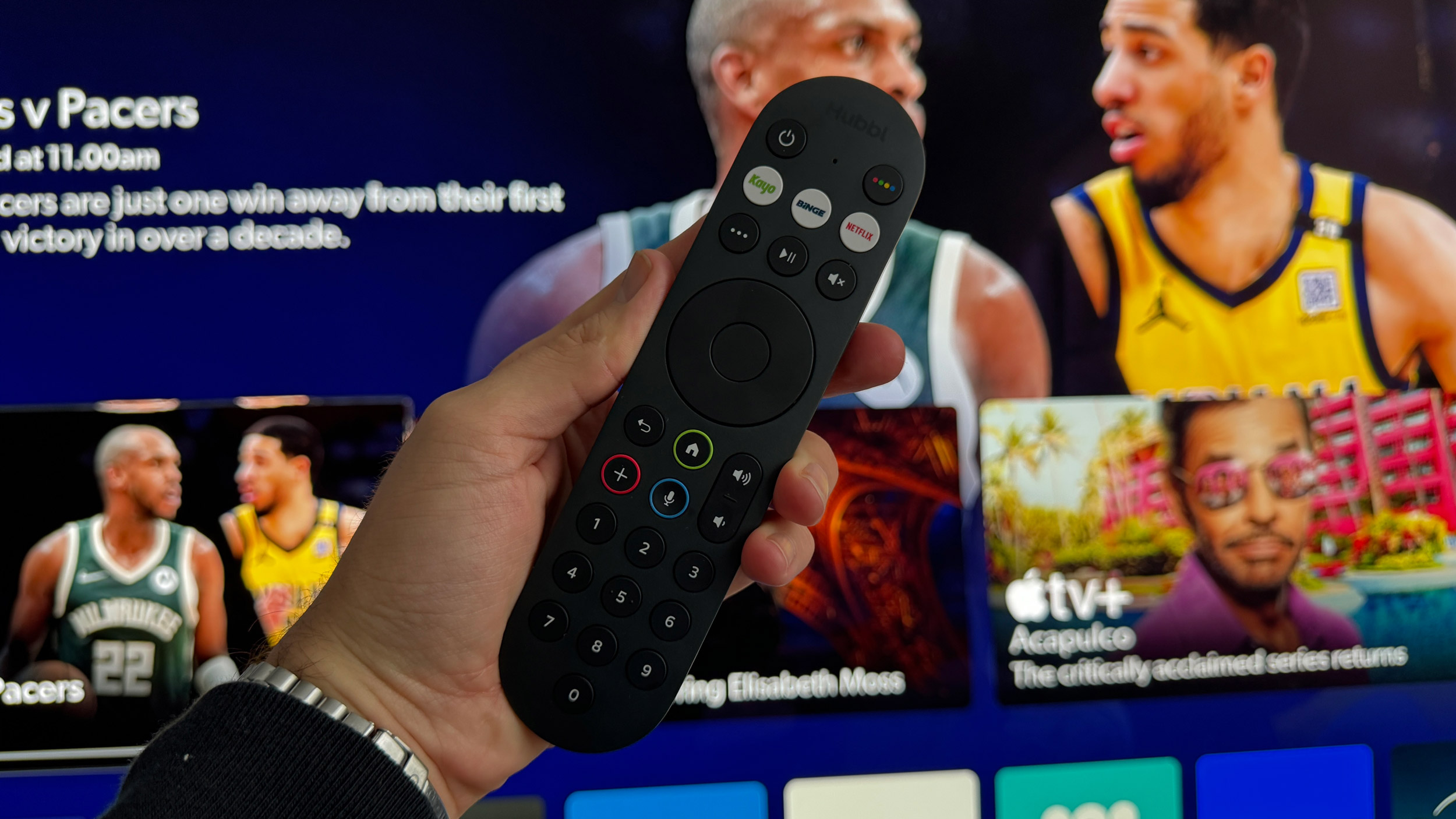
Hubbl does tick off the majority of major buzzwords, including 4K support, HDR 10 and Dolby Vision, as well as Dolby Atmos soundtracks. As with any other media streaming device, you will need compatible components and a paid subscription for the streaming services for content.
The supplied remote control feels more substantial than the box it controls and has a number of useful buttons and features to get you interacting with Hubbl in no time at all. At the top there are three quick launch buttons for Kayo Sports, Binge and Netflix – the former two being there because they’re owned by Hubbl (formerly Streamotion) – with buttons to play/pause content, mute your TV or sound system (Hubbl has HDMI CEC, so you can control most TVs and sound systems using the one remote) and a third button that brings up options for search and subtitles.
The rest of the buttons are relatively standard, but the one you’ve unlikely seen before is an additional ‘+’ icon with a red border. This Add button is used to add any piece of content you wish to your own personal watchlist (more on those later).
Hubbl review: Features
Aside from the general user interface, one of the headline features Hubbl wants you to know about is its ‘Stack & Save’ incentive. This feature presents you with discounts when you add, or ‘stack’, three or more subscriptions via the Hubbl platform, resulting in just one monthly bill.
To stack subscriptions, you need to scroll down to the very bottom of the main Hubbl homepage, go into the ‘My Account’ menu and then ‘My Subscriptions.’ At the time of writing, only Hubbl-owned apps: Binge, Kayo Sports, Flash and Lifestyle, as well as Netflix, can be stacked together.
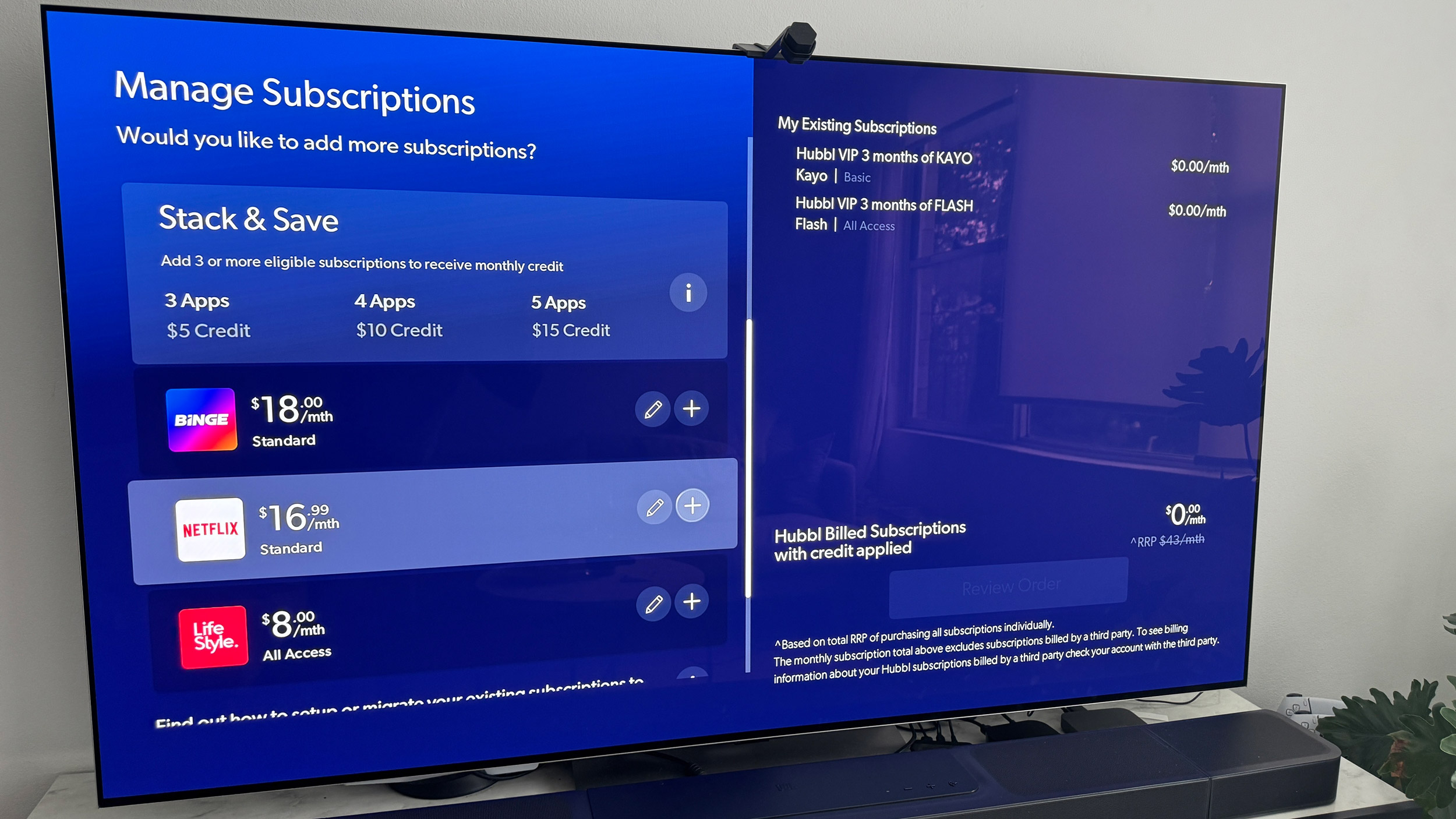
Stacking three services together saves you AU$5/month, stacking four saves $10/month and stacking five saves a total of AU$15/month. While the Stack & Save feature is limited in the eligibility of which apps can be added, a discount is a discount, and if you’d previously been holding off subscribing to Hubbl-owned apps, the potential to save a bit of cash each month is certainly attractive.
A positive about the Stack & Save promotion is that you’re free to choose which tier of subscription you want for the apps that support them. For example, you can select a Netflix Premium subscription with 4K content and Dolby Atmos, and then a Kayo One subscription if you want access to sport, but don’t need it to be in 4K.
Another thing to note is that if you already have subscriptions to any of the apps that you want to stack together, you’ll need to cancel your account wherever you pay and migrate it over to Hubbl so that you can keep your viewing history. As for how many users will be willing to go through this process is up for debate.
The Hubbl interface should feel familiar to most users. Once you’re signed in, which is relatively simple, and you’ve logged into the apps you already have accounts for, you’re left to get stuck into Hubbl’s content-first presentation.
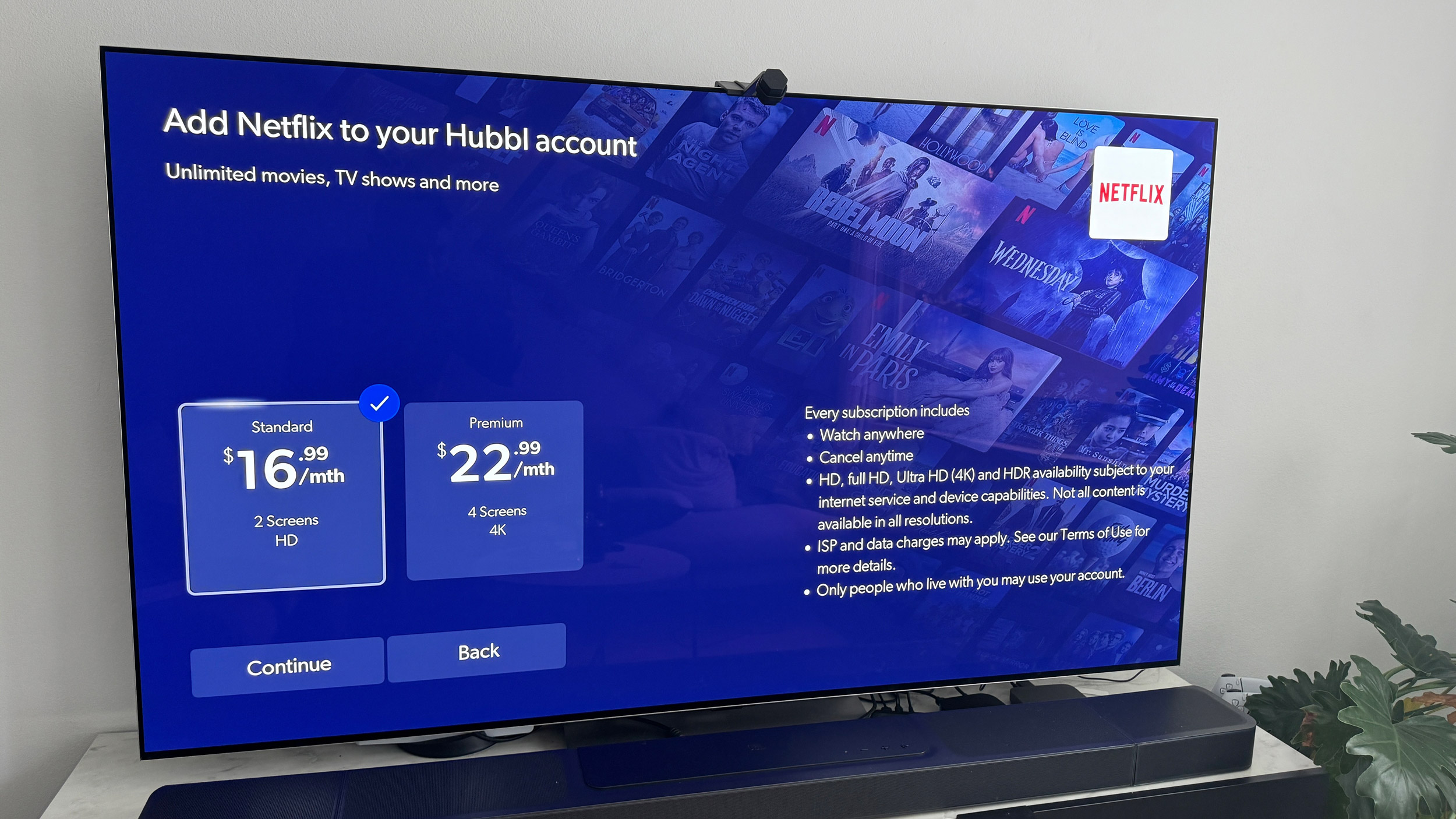
All supported apps come pre-installed and are available to use as soon as you power Hubbl up for the first time. There’s no app store here, so whenever a new service is supported, it will automatically be pushed to your Hubbl device. Optus Sport, Stan and Paramount Plus are all listed as “coming soon”.
Hubbl also supports live TV, either via a physical antenna connection or via the apps of free-to-air services. Live TV channels are given their own row within the main Hubbl interface, and there’s also a TV guide menu that displays what’s on in a traditional guide-like format. As with any piece of content from a streaming app, you can add live TV shows to your Watchlist from the TV guide. Do note though, that this isn’t the same as setting a reminder for anyone who may have used Foxtel before. While you can add anything to your Watchlist, it’s down to you to remember to check back to it to see what it is you have saved.
Hubbl Review: Performance
Hubbl does a lot of things right, but can also make finding and watching content more confusing than it needs to be, and certainly goes against its entire purpose of getting us watching more, more often.
General navigation through the rows of content is fuss-free. The first row is a trending bar featuring content available on all supported apps. If you see something you like the look of and you already subscribe to that service, you can go ahead and watch it. If you don’t subscribe, you’re reminded of the fact and given the option to subscribe to said app, either via Hubbl itself or with instructions with how to do it from your phone or computer.
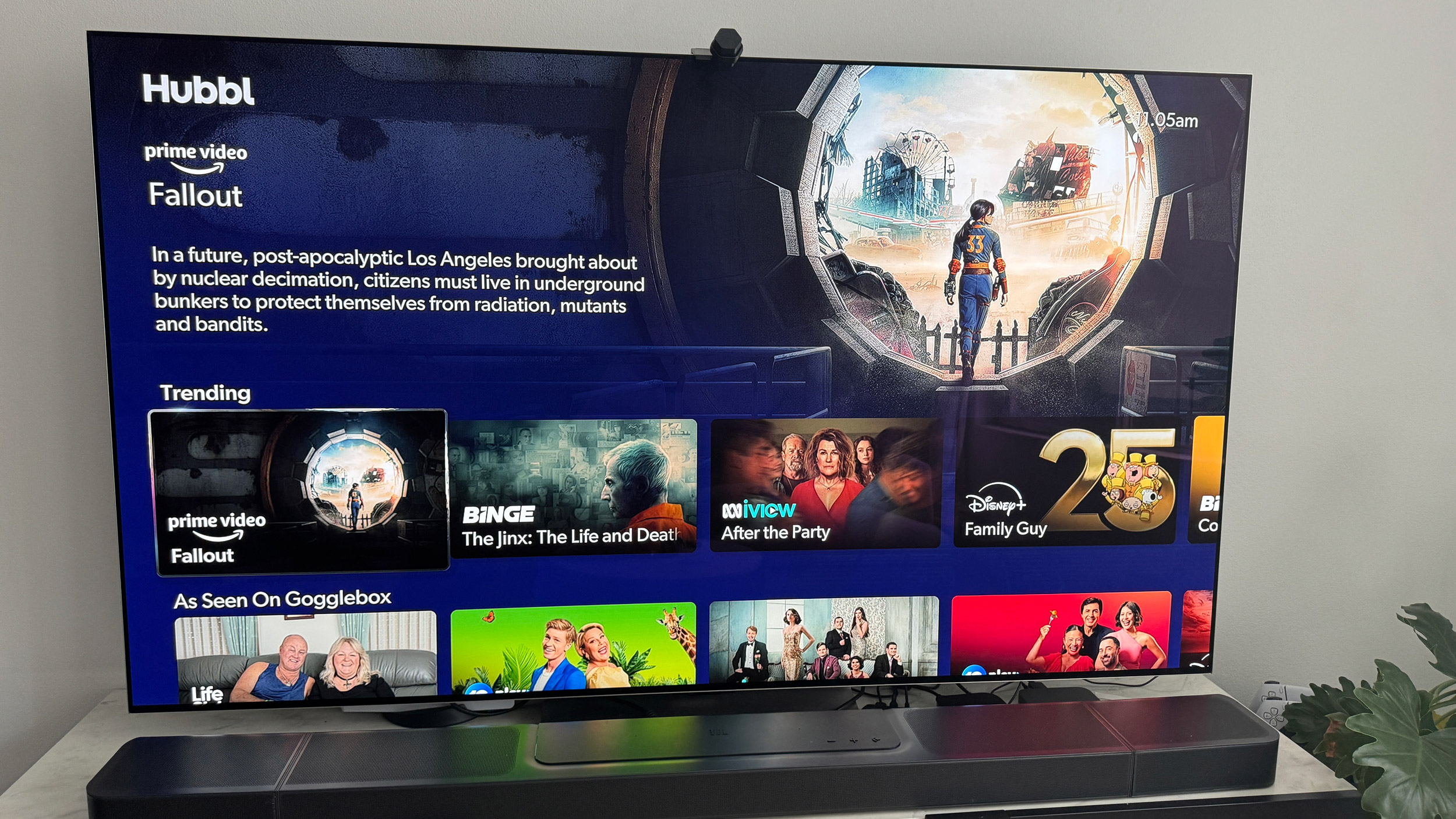
I understand the intention of this row of trending content from all services, but I reckon users would prefer to have a row of shows and movies they’re already watching, akin to the ‘Up Next’ feature on Apple TV. If there were at least the option to reorder rows on the homepage, it would be helpful. A ‘continue watching’ row does exist, but it’s eight rows down from the top, which is the last place most of us would now think to look.
There are then the usual rows of content separated by app, genre or type, for example. The very first tile shows what’s currently playing, if you’d started a show or movie and exited the app. This continues playing no matter where you navigate within Hubbl, which means it’s also outputting sound. At first I thought this was a glitch, but it seems to be an actual part of the platform. For me, if I exit an app it’s because I want to finish watching that piece of content, so I found it distracting that it continued to play. I did however notice that if I left Hubbl inactive for a few minutes, it went into a screensaver mode. When I woke Hubbl up, the active show was no longer playing, but the tile had changed to ‘Continue Watching’.
As mentioned before, anything can be added to a watchlist so you can keep a personal record of everything you want to watch. What I’d liked to have seen is Watchlists being easier to get to. Since they form such an integral part of the Hubbl experience, I would’ve expected a quick-action button on the remote to take us directly to the Watchlist screen. Instead, you have to scroll to it on the main homepage, where it sits in its own row, three from the top. You can use voice search by saying “Watchlist” and Hubbl will take you there, but again, this is more confusing than I feel it needs to be.
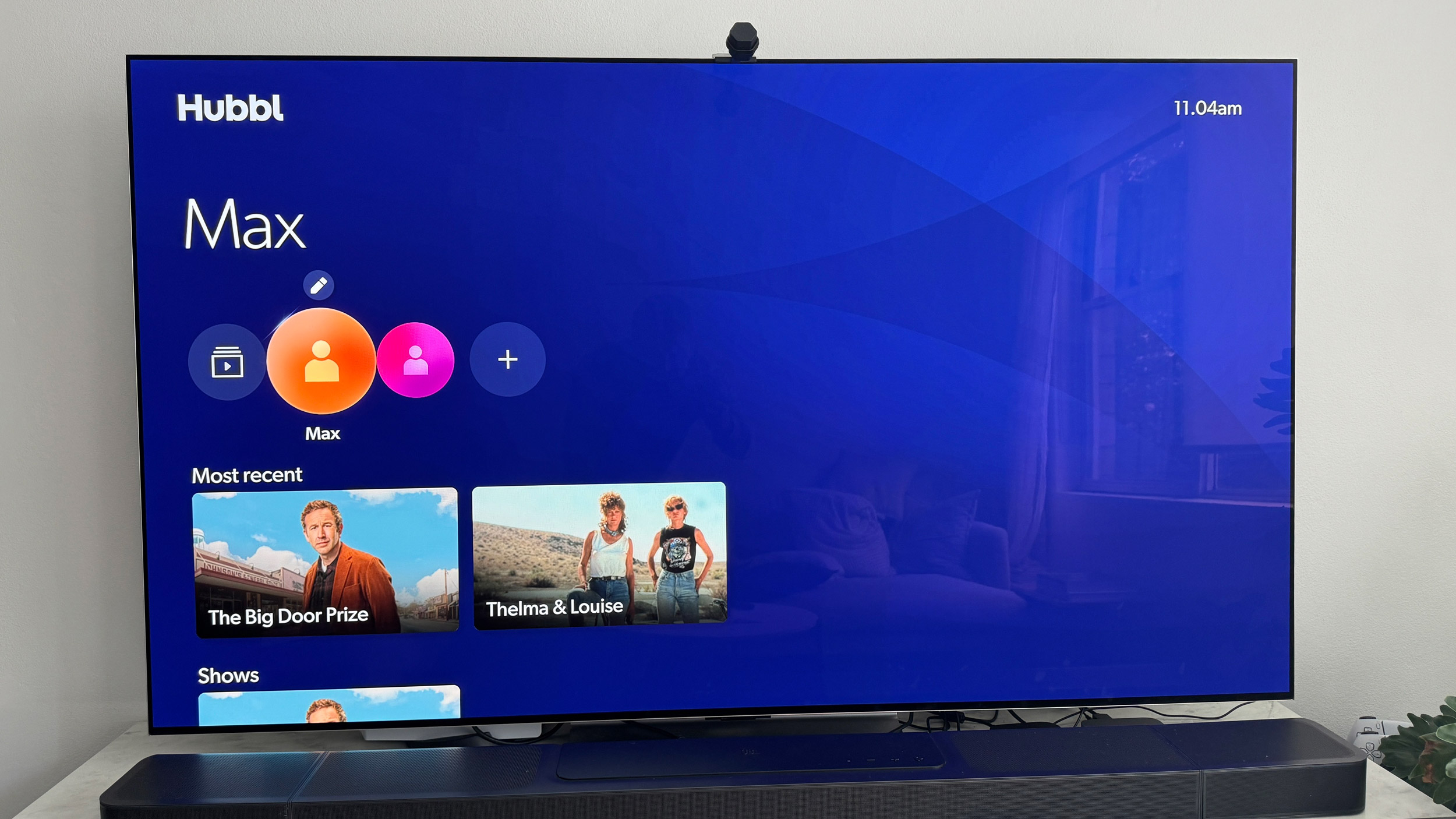
I think you’re either going to love or hate Watchlists. While they do exactly as they suggest, i.e. allowing you to curate a list of content you want to watch, they could be so much more useful. Expanding on my point from a couple of paragraphs ago, it would have been nice to have a ‘continue watching’ feature in your own personal watchlist. Instead you’re just shown everything you’ve added. To prove I wasn’t just somehow doing something wrong, I watched an episode of the Apple TV Plus show The Big Door Prize via the Apple TV Plus app on Hubbl. I had it added to my watchlist and after watching the first episode, I went back to my watchlist but alas, no continue watching feature. I switched over to my Apple TV 4K box and sure enough the very first tile was the second episode of the show, encouraging me to continue watching. And, for some reason, when I went back to Hubbl after starting the second episode on the Apple TV box instead, The Big Door Prize didn’t appear in Hubbl’s ‘Continue Watching’ row.
Once you do find something to watch, you either get transferred to that app’s own interface or, in the case of Hubbl-owned apps, are presented within a Hubbl-centric user interface. I noticed when using Kayo Sports on Hubbl there was no obvious search box, and so finding 4K content was nigh-on impossible. When I switched to my Apple TV 4K, using the Kayo Sports app was much more user-friendly, and I was able to easily search for 4K content, whereby I was returned with multiple results for Formula 1 and AFL. When I attempted a search using Hubbl’s main search box for 4K, the only result it could give me was a 4K fireplace video.
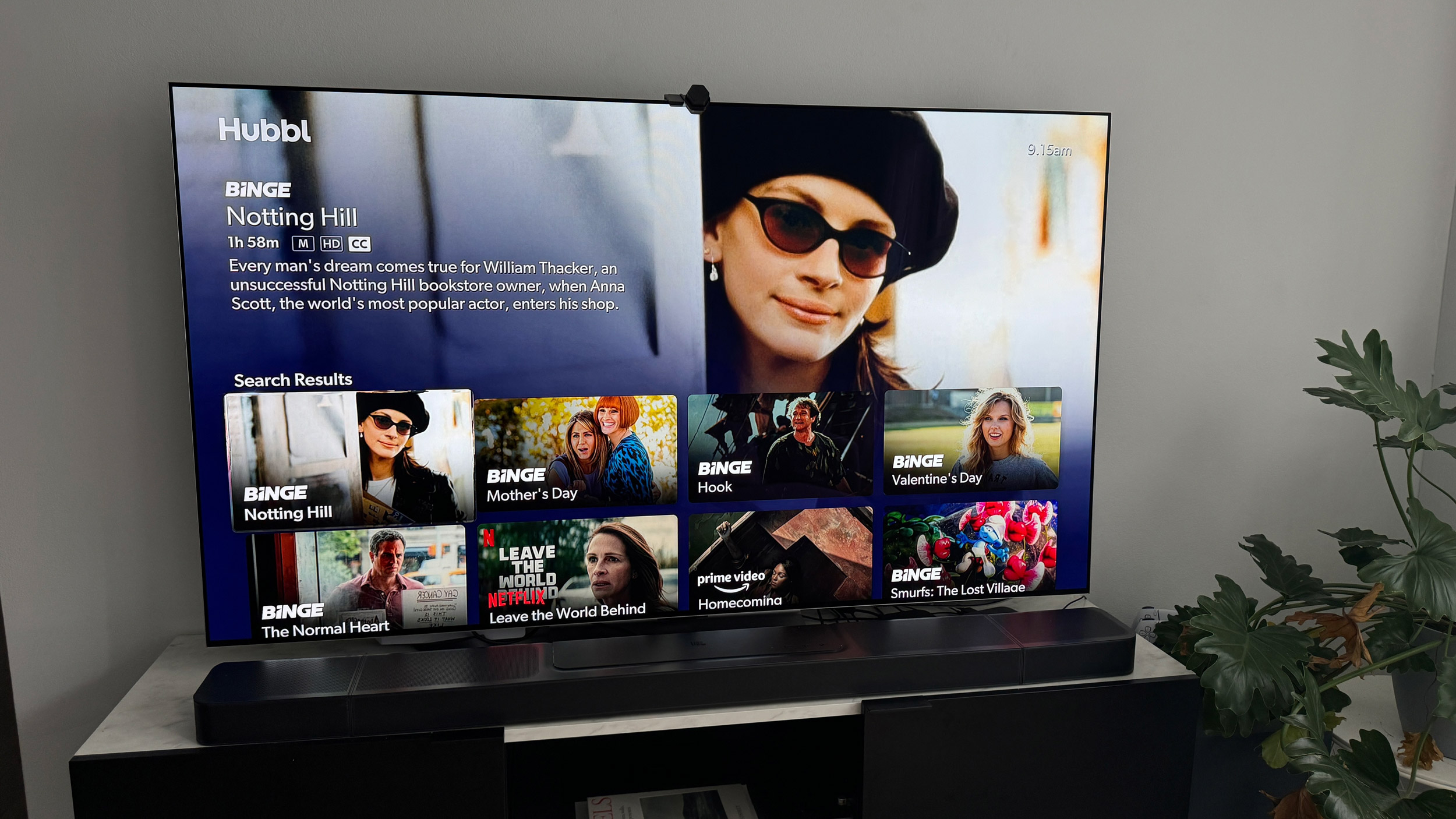
Elsewhere, searching for content is actually pretty useful. Whether you type a search term into the main search box or use the voice search functionality, you’re able to search for pretty much anything. This can include something specific or something more broad, such as “romance movies” or “Julia Roberts”. Hubbl will then return results from all apps that offer something relevant, and this can include results from YouTube.
Searching for “Formula 1” for example, will not only return results from Kayo Sports, but related content such as Netflix’s Drive to Survive, the Keanu Reeves-fronted Disney Plus documentary about the Brawn F1 team, and YouTube channels for all the current Formula 1 teams. The transparency with which Hubbl reveals what content is available where, in relation to your search term, is great.
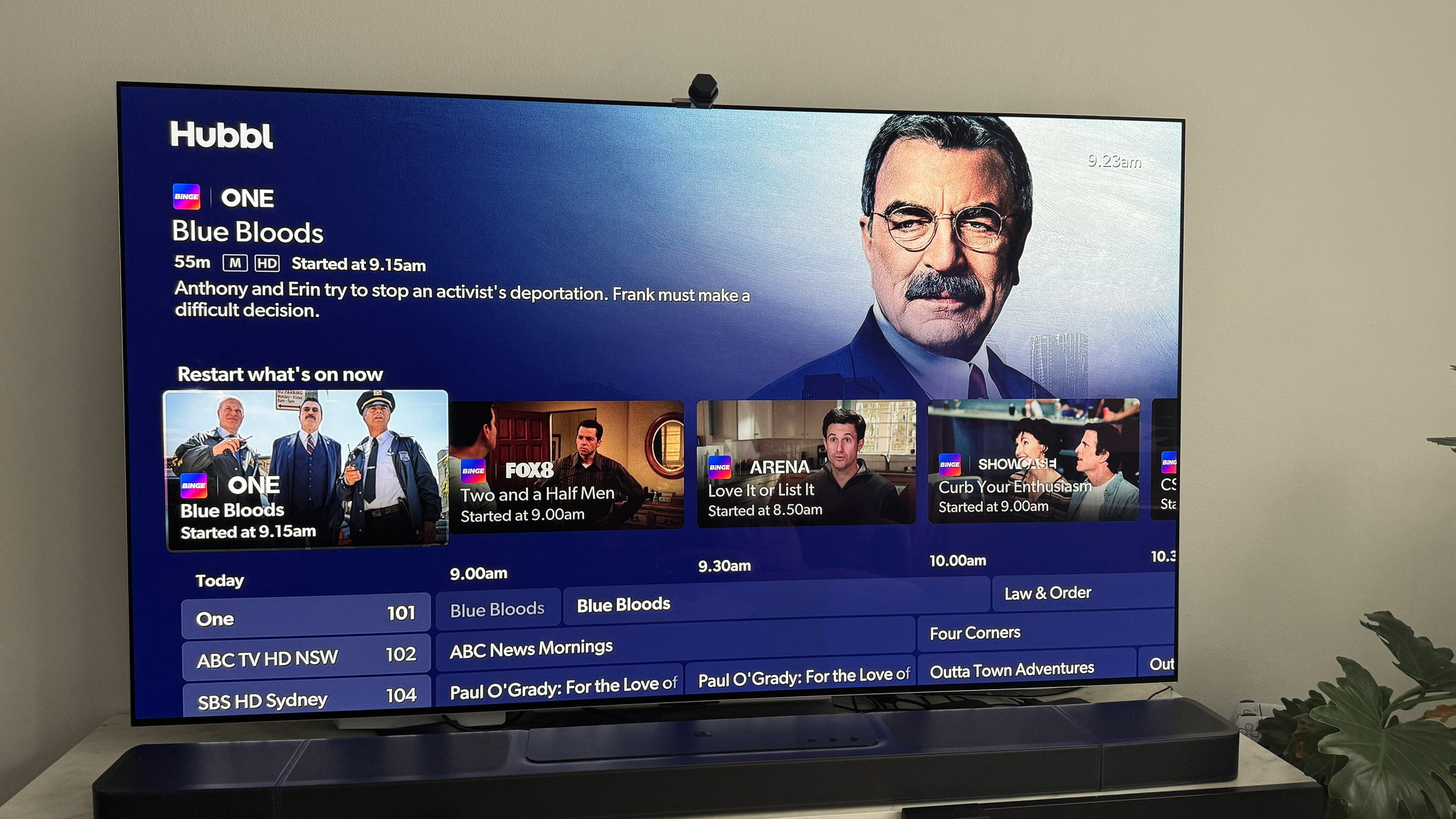
Another aspect of Hubbl that separates it from other streaming media devices is the integration of live TV. While you can of course access live TV streams via apps on other devices, none of those have a proper TV guide. The one featured on Hubbl works fine.
As with Watchlists, there’s no quick-access button for it, but once you scroll down the homepage and select it, you’re presented with a list of channels showing what’s on, and you scroll through time to see what’s on in the future. As mentioned before, any live TV show or movie can be added to a watchlist.
If you plug an antenna cable in you can potentially access more than those I had access to, but I didn’t have a cable to plug in. I didn’t feel left wanting though, as the integration of Hubbl-owned apps with live TV channels (I personally never knew Binge had live TV) and other apps such as SBS On Demand, ABC iView, along with channels from 7, 9 and 10, are all present and correct, including high-definition feeds.
Hubbl review: Scorecard
| Category | Comment | Score |
|---|---|---|
| Value | 4K HDR, Dolby Vision and Dolby Atmos for AU$99 is pretty good if you ask us | 4/5 |
| Design | Hubbl itself is an inoffensive device, but the remote is the real star of the show | 4/5 |
| Features | Subscription stacking incentive has limitations, but many may appreciate live TV integration | 3/5 |
| Performance | Universal search is useful, but general navigation needs improving | 3/5 |
Hubbl review: Should I buy?
Buy it if…
Don’t buy it if…
Also consider
How I tested Hubbl
- Used for several weeks, watching content from a variety of apps
- Attempted a number of navigation routes I would normally carry out on my Apple TV
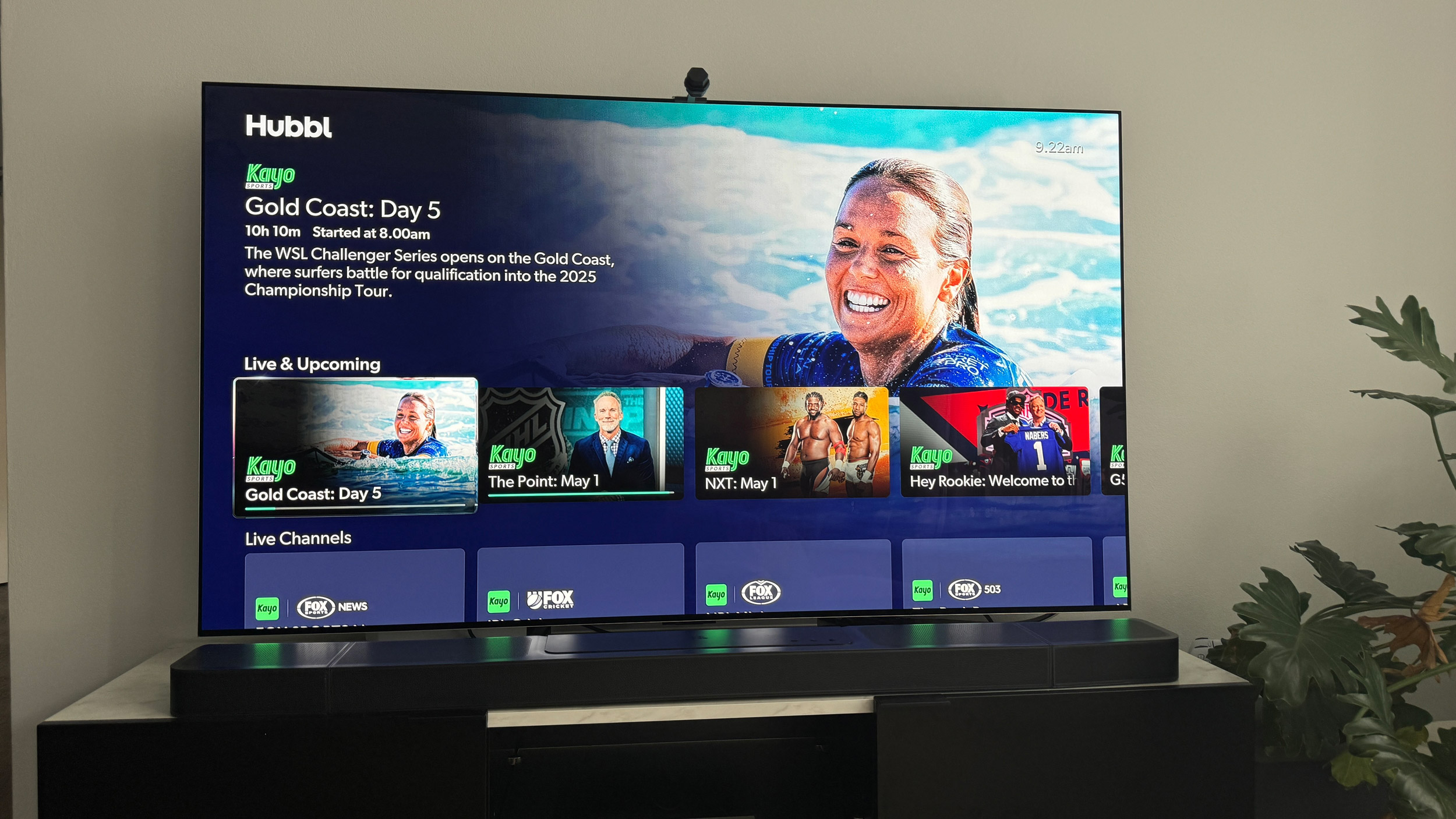
I’ve been using Hubbl as my main source of content consumption for several weeks, after having been used to an Apple TV 4K. I signed in to all the apps and watched a variety of content to see how it would affect the recommended content rows, if at all.
I also carried out what I would consider to be a normal selection of navigation routes, such as exiting a show or movie halfway through, in order to see how Hubbl would show it to continue watching. I also used the search function, both typing and voice, to test for accuracy and relevance of results.
Read more about how we test
[First reviewed May 2024]







